I started reading more often on my Kindle. However, after finishing a book I decided I wanted to share some of the important snippets from the book to my blog. Fortunately, Kindle stores the highlighted text into a file called My Clippings. Said file contains all the notes from all the books arranged by date of creation. This leads, of course, to having a document that lacks organization and one where you cannot just copy and paste ALL the text from one specific book.
Hence, I thought of a tool that could allow me to get the clips of the books I want to extract and copy and paste into the blog seamlessly. The process I did was as follows:
- What do I want to achieve?
- What do I need to achieve so?
- Can I do it with the current tools?
- How can I cover different scenarios?
- How can I make it more organized?
- What details am I missing?
- Reiterate
By doing so, I was able to come up with a functional code that managed to parse the original file, create a dictionary of titles and traverse line by line until it was able to store tuples with date and text as the value of the key title.
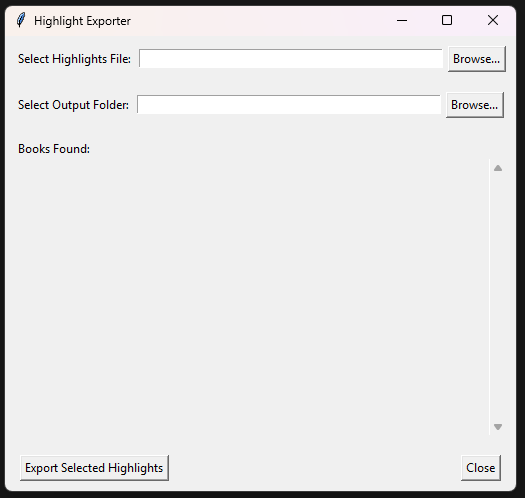
Here I share the final result of the code:
import osimport reimport tkinter as tkfrom tkinter import filedialog, messagebox# Regex pattern for highlight/note linesline_pattern = re.compile(r'^- Your (Highlight|Note).*Added on (.+)$')invalid_filename_chars = r'<>:"/\|?*'def parse_file(filepath): """ Parse the input file to extract highlights by book. Returns a dictionary { book_title: [(date, highlight_text), ...], ... }. """ with open(filepath, 'r', encoding='utf-8') as f: lines = f.readlines()
book_highlights = {} current_book = None current_date = None collecting_highlight = False highlight_text_buffer = []
for line in lines: line = line.strip('\n')
if line == '==========': if collecting_highlight and highlight_text_buffer: highlight_text = '\n'.join(highlight_text_buffer).strip() # Skip one-word highlights if len(highlight_text.split()) > 2: if current_book not in book_highlights: book_highlights[current_book] = [] book_highlights[current_book].append((current_date, highlight_text)) highlight_text_buffer = [] collecting_highlight = False continue
match = line_pattern.match(line) if match: highlight_or_note = match.group(1) date_str = match.group(2).strip() if highlight_or_note == 'Highlight': current_date = date_str collecting_highlight = True highlight_text_buffer = [] else: # It's a note, ignore collecting_highlight = False highlight_text_buffer = [] continue
if line and not line.startswith('-') and not collecting_highlight: current_book = line.strip('\uFEFF').strip() continue
if collecting_highlight: highlight_text_buffer.append(line.strip())
return book_highlightsdef sanitize_filename(name): for ch in invalid_filename_chars: name = name.replace(ch, '') return name.strip()
def browse_file(): filepath = filedialog.askopenfilename( title="Select Highlights File", filetypes=[("Text Files", "*.txt"), ("All files", "*.*")] ) if filepath: file_path_var.set(filepath) load_books()
def choose_output_folder(): directory = filedialog.askdirectory(title="Select Output Folder") if directory: output_path_var.set(directory)
def load_books(): # Clear existing checkbuttons for widget in checks_frame.winfo_children(): widget.destroy()
filepath = file_path_var.get() if not filepath: return
global book_highlights, book_vars book_highlights = parse_file(filepath) book_vars = {}
if not book_highlights: tk.Label(checks_frame, text="No highlights found.").pack(anchor="w", padx=5, pady=5) return
# Create checkbuttons for each book for book in book_highlights.keys(): var = tk.BooleanVar(value=False) book_vars[book] = var cb = tk.Checkbutton(checks_frame, text=book, variable=var, anchor="w", justify="left", wraplength=500) cb.pack(fill='x', anchor='w', padx=5, pady=2)
def export_selected(): if not file_path_var.get(): messagebox.showwarning("No File", "Please choose a highlights file first.") return
export_dir = output_path_var.get().strip() if not export_dir: messagebox.showwarning("No Output Folder", "Please select an output folder.") return
selected_books = [book for book, var in book_vars.items() if var.get()]
if not selected_books: messagebox.showwarning("No Selection", "Please select at least one book.") return
for book_title in selected_books: highlights = book_highlights[book_title]
sanitized_title = sanitize_filename(book_title) out_path = os.path.join(export_dir, sanitized_title + '.txt')
with open(out_path, 'w', encoding='utf-8') as out: for date_str, text in highlights: out.write(f"Date: {date_str}\n{text}\n\n---\n\n")
messagebox.showinfo("Export Complete", "Selected books have been exported.")
def close_app(): root.destroy()root = tk.Tk()root.title("Highlight Exporter")
file_path_var = tk.StringVar()output_path_var = tk.StringVar()
# Top frame for file selectiontop_frame = tk.Frame(root)top_frame.pack(padx=10, pady=10, fill=tk.X)
tk.Label(top_frame, text="Select Highlights File:").pack(side=tk.LEFT)tk.Entry(top_frame, textvariable=file_path_var, width=50).pack(side=tk.LEFT, padx=5)tk.Button(top_frame, text="Browse...", command=browse_file).pack(side=tk.LEFT)
# Output frame for output folder selectionoutput_frame = tk.Frame(root)output_frame.pack(padx=10, pady=10, fill=tk.X)
tk.Label(output_frame, text="Select Output Folder:").pack(side=tk.LEFT)tk.Entry(output_frame, textvariable=output_path_var, width=50).pack(side=tk.LEFT, padx=5)tk.Button(output_frame, text="Browse...", command=choose_output_folder).pack(side=tk.LEFT)
# Middle frame with "Books Found:" label and scrollable area for checkboxesmiddle_frame = tk.Frame(root)middle_frame.pack(padx=10, pady=10, fill=tk.BOTH, expand=True)
tk.Label(middle_frame, text="Books Found:").pack(anchor=tk.W)
# Create a frame with a scrollbar for the checkbuttonsscroll_frame = tk.Frame(middle_frame)scroll_frame.pack(fill=tk.BOTH, expand=True)
canvas = tk.Canvas(scroll_frame)canvas.pack(side=tk.LEFT, fill=tk.BOTH, expand=True)
scrollbar = tk.Scrollbar(scroll_frame, orient="vertical", command=canvas.yview)scrollbar.pack(side=tk.RIGHT, fill='y')
checks_frame = tk.Frame(canvas)canvas.create_window((0,0), window=checks_frame, anchor='nw')def on_canvas_configure(event): canvas.configure(scrollregion=canvas.bbox("all"))
canvas.bind('<Configure>', on_canvas_configure)canvas.configure(yscrollcommand=scrollbar.set)
# Bottom frame for Export and Close buttonsbottom_frame = tk.Frame(root)bottom_frame.pack(padx=10, pady=10, fill=tk.X)
tk.Button(bottom_frame, text="Export Selected Highlights", command=export_selected).pack(side=tk.LEFT, padx=5)tk.Button(bottom_frame, text="Close", command=close_app).pack(side=tk.RIGHT, padx=5)
root.mainloop()Topics to Understand
In order to be able to come up with this solution, it is paramount to understand the following programming structures:
-
Basic Python Syntax and Data Structures
To reach this solution, you need to understand the fundamentals of Python: how to declare variables, write loops and conditionals, and manage data in lists and dictionaries.
Python basicsbook_highlights = {} # dictionary to store highlights by bookhighlight_text_buffer = [] # list to accumulate lines of a highlight# Simple conditional and loopif collecting_highlight:for line in highlight_text_buffer:# process each linepass -
File Input/Output (I/O)
Being able to read from and write to files is crucial for loading highlight data and exporting results.
File I/O in Python# Reading from the file and closing once finishedwith open(filepath, 'r', encoding='utf-8') as f:lines = f.readlines()# Writing into a filewith open(out_path, 'w', encoding='utf-8') as out:out.write("Some text\n") -
String Manipulation and Methods
Processing lines of text, trimming whitespace, splitting into words, and replacing characters is essential for cleaning and filtering highlights.
String Methodsline = line.strip('\n')highlight_text = '\n'.join(highlight_text_buffer).strip()if len(highlight_text.split()) > 2:highlight_text = highlight_text.replace('\uFEFF', '') -
Regular Expressions (re)
Identifying the format of highlight lines requires pattern matching, which can be done effectively with regular expressions.
re — Regular expression operationsline_pattern = re.compile(r'^- Your (Highlight|Note).*Added on (.+)$')match = line_pattern.match(line)if match:highlight_or_note = match.group(1)date_str = match.group(2).strip() -
Functions
Structuring code into functions improves organization and makes the code more maintainable and reusable.
Defining Functionsdef parse_file(filepath):# code that parses the file and returns a dictionaryreturn book_highlights -
Modules and Imports
Leveraging Python’s standard library and organizing code across modules simplifies coding tasks and adds clarity.
The import systemimport osimport reimport tkinter as tkfrom tkinter import filedialog, messagebox -
tkinter GUI Development
Building a graphical user interface allows users to interact with the application in a more intuitive way, selecting files, folders, and options.
tkinter — Python Interface to Tcl/Tkroot = tk.Tk()root.title("Highlight Exporter")top_frame = tk.Frame(root)top_frame.pack(padx=10, pady=10, fill=tk.X)tk.Label(top_frame, text="Select Highlights File:").pack(side=tk.LEFT)tk.Entry(top_frame, textvariable=file_path_var, width=50).pack(side=tk.LEFT, padx=5)tk.Button(top_frame, text="Browse...", command=browse_file).pack(side=tk.LEFT) -
Error and Warning Dialogs (messagebox)
Providing user feedback through dialogs ensures that the user knows when prerequisites are not met, such as missing file selections.
tkinter.messageboxif not file_path_var.get():messagebox.showwarning("No File", "Please choose a highlights file first.") -
Path and Filename Handling (os.path)
Proper handling of file paths and sanitizing filenames ensures that output can be saved reliably on different operating systems.
os.path — Common pathname manipulationsout_path = os.path.join(export_dir, sanitized_title + '.txt') -
Packaging With PyInstaller (Optional)
Finally, turning the script into a standalone executable lets you distribute the tool without requiring users to have Python installed.
PyInstaller DocumentationTerminal window pyinstaller --onefile --noconsole highlight_exporter.py